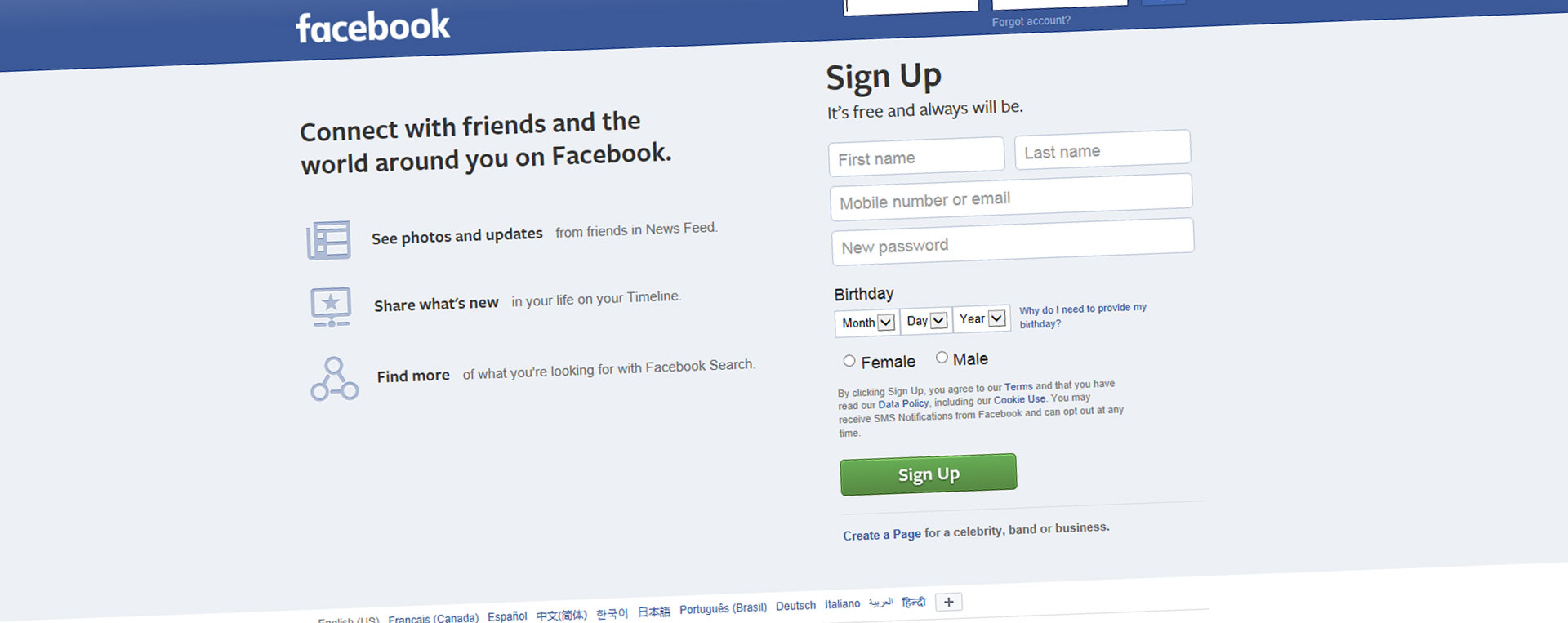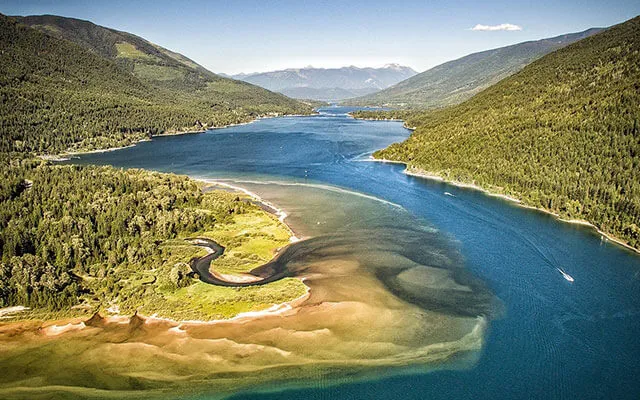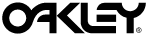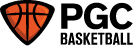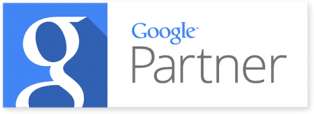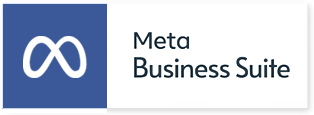Facebook Business Manager Instructions
FIRST: CREATE YOUR BUSINESS MANAGER
1. Go to business.facebook.com create and select “Create new account”.
(Note: If you do not see the Create Account button, make sure you are logged out of Facebook first.)
2. Enter your name and confirm your identity with Facebook login credentials.
3. Follow the prompts to create your business account.
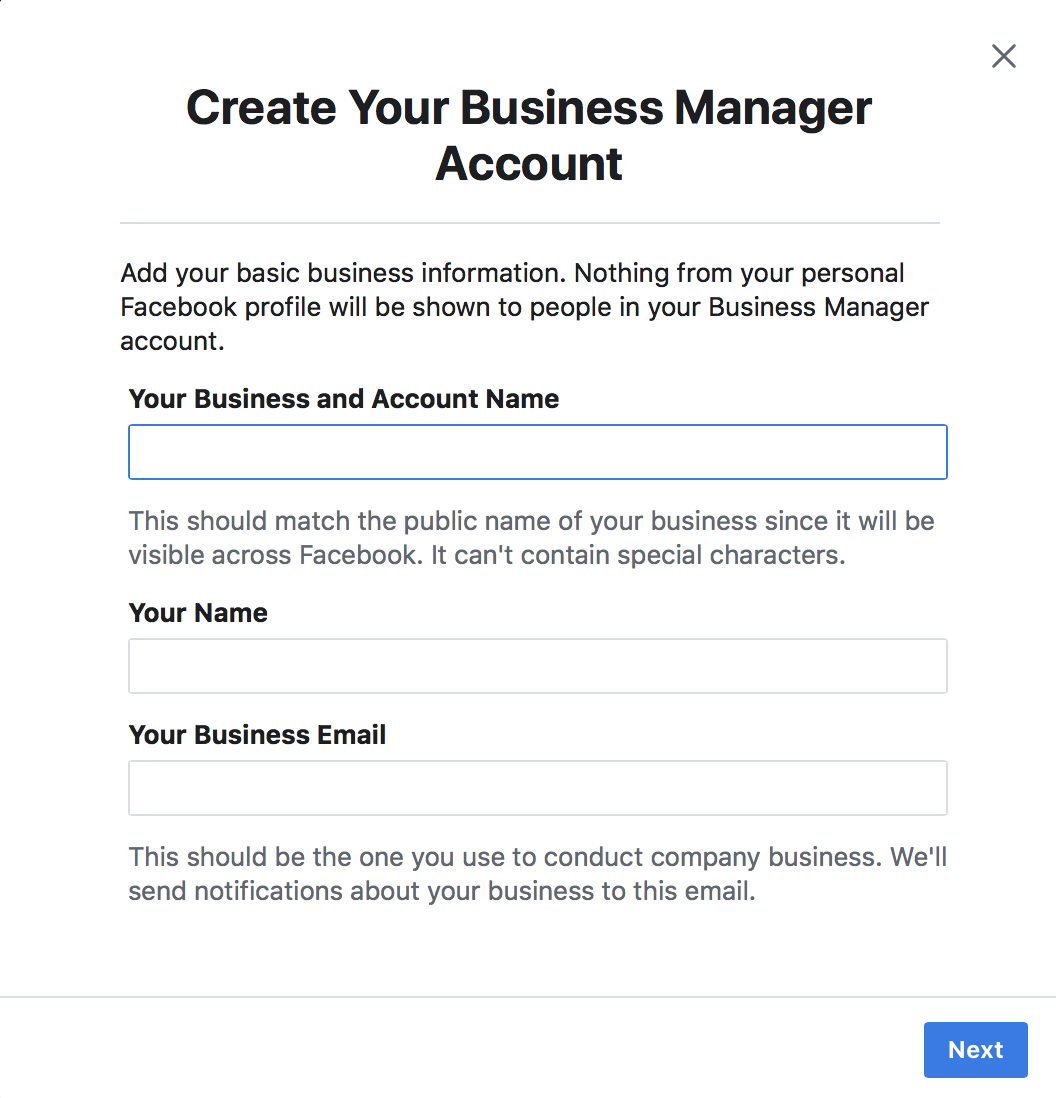
NEXT: SET UP YOUR BUSINESS
1. Go to Business Settings > Accounts > Pages.
Click the Add button.
![]()
Claim a Page to connect your Facebook Page. If you are a Page Admin your claim will be instantly approved. If you are not a Page Admin, a notification to approve the claim request will be sent to current Page Admin.
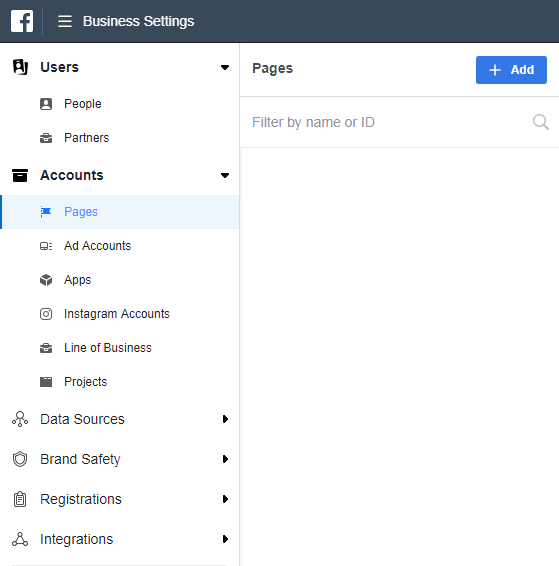
2. Go to Business Settings > Accounts > Ad Accounts.
Click the Add button.
![]()
You will have the access to add an account you own by supplying the ad account ID, or request access to use another Business Manager owned ad account. Ad account should be owned by the entity that pays invoices.
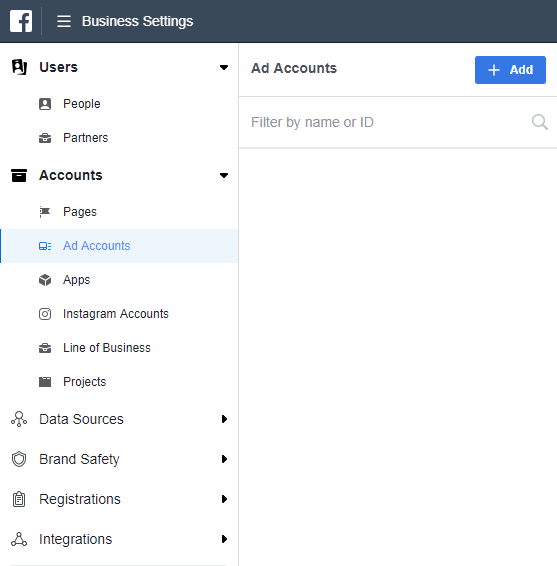
3. Go to Business Settings > Users > People.
Click the Add button.
![]()
Add Craig Hauptman (craig@relentlesstechnology.com) and Owen Prior (owen@relentlesstechnology.com) as Administrators to BOTH the Pages and Ad Accounts.
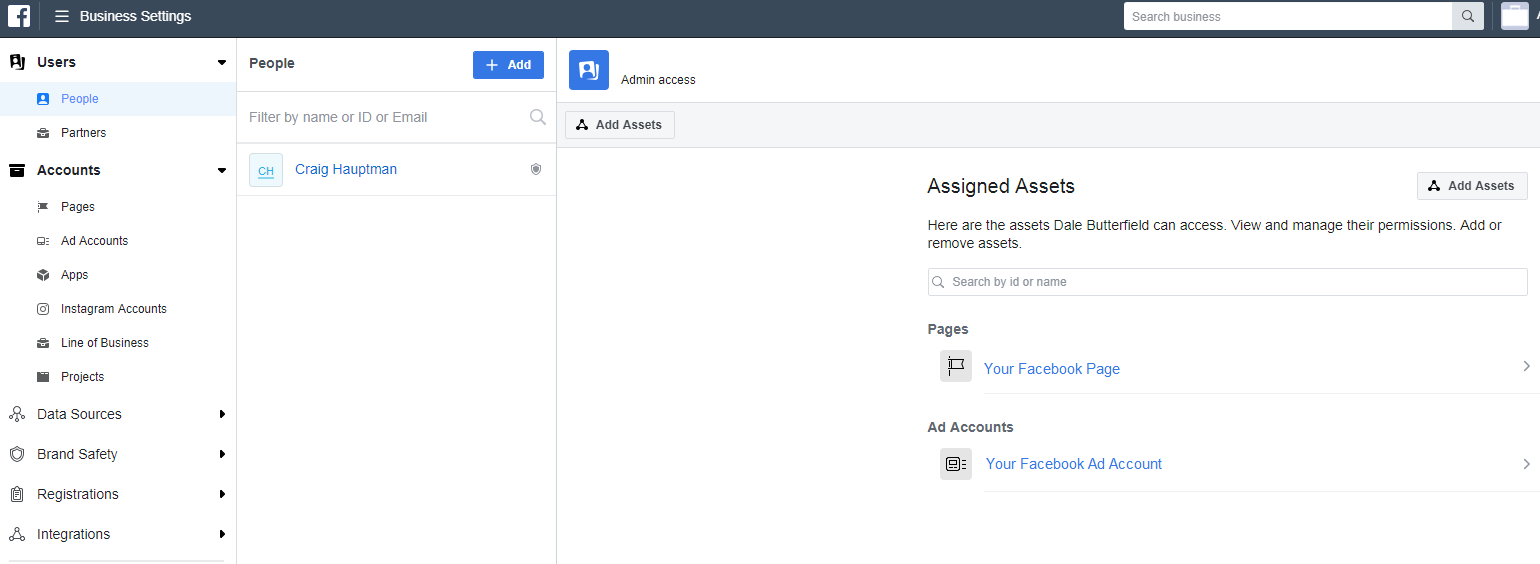
4. If applicable, go to Business Settings > Accounts > Instagram Accounts.
Click the Add button.
![]()
Add your Instagram account to Business Manager.
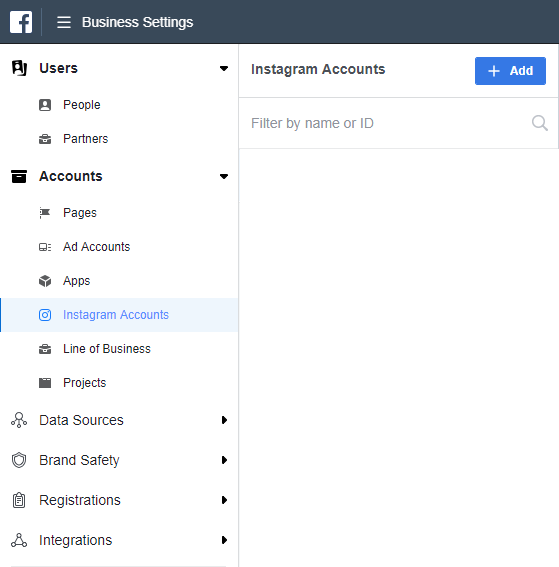
For any questions about Facebook Business Manager, please contact Craig Hauptman or your Relentless Project Manager directly.